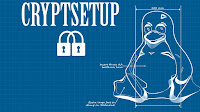|
| Google Driverless POD car |
Driverless car is most definitely very interesting and neat, but there are so many downsides to this.
First, this whole driverless car in my opinion totally goes against the American way of life. Americans have serious love affair with cars and taking them out of it clearly would be seen as a threat against their way of life. Huge part of people life is spent driving to and from places and homes.
Second, when it comes to safety, no matter what technologies are used to make the Google driverless pod car or any driverless car drive on its own there is always HUGE RISK factors to consider. Realize these cars are controlled by COMPUTER PROGRAM and how many times a day do you run into problems with your computer. Computer programs can fail so many ways even simple as interference from a signal and these days we have too many signals everywhere. Not only that. What about hackers? I am sure we once or twice came in contact with these people in our life. I would be surprised if you didn't. Lately, I am sure you heard of hackers attacking and taking control of latest cars that are outfitted with computer systems for convenience. And then, sometimes electronics can fail for weird reasons. For instance, few years ago, a lady driving on a highway with her cruise control enabled lost control of her car. She simply couldn't get her car to slow down. They believe it was because of her cruise control malfunctioning. What if parked driverless car decides to take of on its own without you inside. After all it is controlled by a computer program. It doesn't know any better....LOL
Third, I don't care what anyone says about these cars, but it is not PRACTICAL. Would you trust this car to take your kids to school all on its own? You mind as well put a stranger in the car with your kids. Plus, think of all the job loses when and if they implement these new technologies into latest cars - taxi drivers, delivery people, truck drivers, school bus drivers, bus drivers, etc will all loose their jobs. You know that won't go well with people especially unions.
So, these cars are neat and interesting, but I wouldn't be expected to find them in 50 or 100 years at your local dealership for above mentioned reasons.